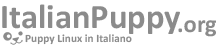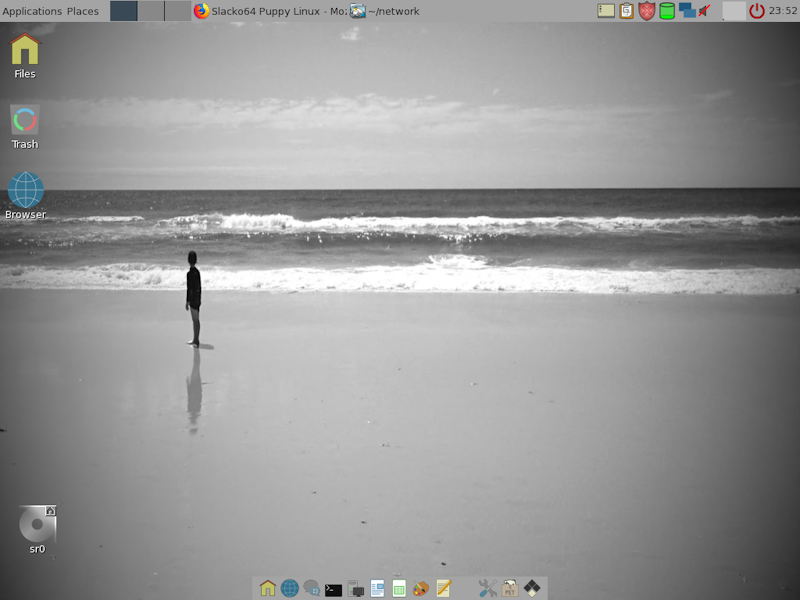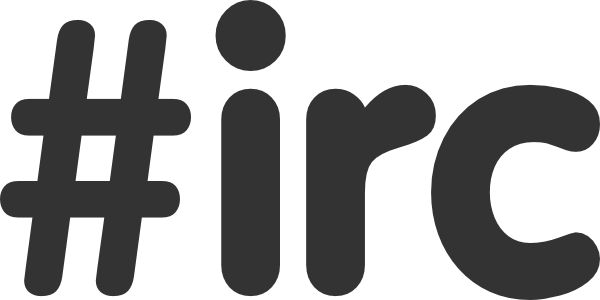- Dettagli
- Scritto da Super User
- Categoria: puppy linux official news
- Visite: 888
It has been over 2 and a half years since Barry handed over Puppy to the community. In that time we have made many improvements to woof to modernise Puppy and hopefully provide a more modern interface.
However, there is still much work to be done.
While on the surface there doesn't seem to be much happening, behind the scenes development is actually heating up! We have a new member on the team who has been very busy adding and editing thousands of lines of code along with the old faces of zigbert, iguleder and gyro (GitHub handle gyrog) updating and refining code and 666philb (GitHub handle mrfricks) churning out exciting new xenialpup beta releases. I myself am working on a slacko-631 bugfix release (but I may bump the version number to reflect the massive changes in woof).
Without further ado I'd like to welcome the said new member of the woof-CE team wdlkmpx (GitHub handle - a.k.a. jlist on the Puppy forum). He has been pushing several pull requests lately and they have all been sound so I decided to make him a full member. So if something goes wrong some of the heat is off me!

Puppy development isn't just woof-CE. An important part of Puppy is the initrd.gz ('initial ramdisk', for want of a better term) that takes care of the booting of Puppy after the bootloader and kernel have done their respective jobs. I started the initrd_progs woof repo to reliably reproduce the initrd programs which wdlkmpxhas improved substantially. << Read totally re-written!

So where to now?
Unfortunately, we haven't many builders to test the various distro compatibility. While we all would love Puppy to be our full time jobs, it doesn't pay the bills! We are going to rationalise the number of distros that are supported by woof-CE. Don't panic though. We are going to preserve all the old code in a Legacy branch so that if an enthusiast does come along wishing to revive one of the relegated distros then they don't have to start from scratch.
Distros facing the chop are
• arch
• mageia
• pet-based
• T2
• scientific
as well as old unsupported upstream projects such as Lucid Lynx and older Slackware and Debian releases. Old puppy 2, 3 and 4 repo databases will be removed from woof (not the main repo).
Rationalising of the build scripts is also a priority. A functions library would make life a lot easier and the code more readable. Numerous other improvements need to be made.
Consideration to shifting firmware out of the zdrv and making fdrv (system sfs files) load by default is under review. This will also require a new kernel structure, although old kernels (from the huge style) will still work. Old kernel 'pets' will be removed.
Also, the integration of the initrd_progs into woof-CE would be desirable. The resulting initrd.gz would be smaller and faster with the latest busybox and supporting programs included.
I would also like to see some C sources in woof for core programs so that they can be compiled on the fly in a chroot. This should not be a problem when native building but may have to be addressed for a cross build.
Applications should be grouped to make it easier for builders to make a minimal or an "everything including the kitchen sink" Puppy! The woof GUI will need substantial improvements.
These changes will take time and effort. They are designed for maximum compatibility when a distro is built and hopefully reduce compatibility issues.
I look forward to any comments and may even start a forum thread about this for those who don't want to register here.
Edit - Delete
Posted on 5 Jun 2016, 01:00 by zigbert
"wdlkmpx"
wdlkmpx has written some great lines, and is for sure a skilled coder. It's a wise decision 'to member' him.
Delete
Posted on 5 Jun 2016, 09:13 by 01micko
"New Branches"
I have created new branches legacy and rationalise in Woof-CE. I opened issue #789 that all woof developers should read.
Delete
- Dettagli
- Scritto da Super User
- Categoria: puppy linux official news
- Visite: 793
The sound processing in pMusic contains options to manipulate both the input and the output sound stream. It's handy to understand this difference to get the best possible effect on your tuning.
Output sound processing
The output sound processing is done after the stream has left the pMusic play-engine. So, it will only affect the Linux sound driver (Alsa). This is a smooth processing, and most often the recommended choice. The downside is that it will affect the sound output of all other apps using the Alsa driver, and does not have all the capabilities of the input processing.
pMusic offers a basic Volume and Balance controller. The Volume slider will work for mono as well as stereo, but the Balance does of course require a stereo channel. The default channel is Master, and this is most often a mono channel, and does not support different level for left and right speaker. You must specify correct channel for your system to get mixer volume to work as a balance controller. This is done in the preferences. Menu->File->Preferences. (See image below). There is also a mute-button in this basic sound processing module.
In addition, the output sound processing includes the equalizer embedded from pEqualizer. This is a frontend to alsaequal made by 01micko. This gives easy access to tuning the sound fitting your speakers and ears. Be aware that you can save your equalizer settings to a preset for later use. Check out the pEqualizer manual

When the equalizer is installed on your system, all sound is ported through it. Even if choosing the Flat preset the sound is filtered. It does not have a true bypass. If you are one of those wanting the raw output, the solution is to avoid using auto as your defined soundcard. This is the default setting, and to be changed in the preferences. Note that by setting the soundcard you also bound the Alsa driver to pMusic. This means other programs will not play audio as long as pMusic is active. On the other hand, pMusic will not play if sound driver is in use by other program.

Input sound processing
The input processing is tweaking the sound stream going into pMusic, so this gives more options to manipulate the streams structure (ie. tempo and fading). The downside of input processing is that it has to reload the stream setup, and it will give a tick/pause when changing the values.

Technical:
The input processing is put inside the generated playing command to the exec-file: $HOME/.pmusic/tmp/exec (check out the backend monitor plugin).
It is the -af (audiofilter) switch that defines the input sound processing, and we see here that volume is increased by 2dB, treble by 3dB while bass is decreased by 7dB. The -af values is grabbed from:
ffmpeg -i "/mnt/sdb1/musikk/mp3/Yngwie Malmsteen - Mistreated.mp3" -ss 134 -af "volume=2,treble=gain=3,bass=gain=-7" -f rtp rtp://127.0.0.1:1234 -ss 134 -af "volume=2,treble=gain=3,bass=gain=-7" -f au - 2>> /root/.pmusic/tmp/ffmpeg_output | aplay 2> /root/.pmusic/tmp/aplay_error
$HOME/.pmusic/tmp/ffmpeg_filter - for internal use
$HOME/.pmusic/tmp/ffmpeg_filter_basic - for plugin
$HOME/.pmusic/tmp/ffmpeg_filter_EQ - for plugin
So, the infrastructure are ready to test out your new sound processing plugin. If you want to look into how pMusic uses ffmpeg as its play engine it is described in the blogpost ffmpeg - the multimedia hub.
Manipulate Export files
The gui-module for input processing is also used when exporting files in the playqueue. This gives the abilities to convert the stream more radically than just changing the format. Since this is the same gui-module, all values stays active also when exporting the tracks. To avoid your exported files to be changed, keep the Bypass switch on.

Input volume / Normalize
Increasing the input volume should be used by caution, as it could give distortion to the sound. To optimize the input volume level, use the Normalizer. The normalizer will unify volume of all tracks, but never increase volume more than to a level without distortion. This is handy when your tracks comes from different sources, since the recording level was probably not the same. The normalizer uses resources on the volume calculation, and depending on your system, it will give a small gap before playing.
The output volume will not distort.
Edit - Delete
Posted on 18 Jun 2016, 02:59 by jamesb
"Like this post"
This is excellent insight into how pMusic works, as well as revelation of its secret sauce of making use of advanced ffmpeg features. Thank you for sharing.
Delete
- Dettagli
- Scritto da Super User
- Categoria: puppy linux official news
- Visite: 634
pMusic is playqueue-oriented. It will only play tracks from the playqueue - nowhere else. The focus is how to add tracks to the queue. pMusic offers several ways:
The internal sourcelist
In the default frontend, this is the big field to the left, and it shows output of

The Smartadd dock
Show the Smartadd dock by pressing the button beside the search field - see image below. This is a tool adding tracks depending on your requests. You define how many tracks to be added (by sort order or randomly), and where the smartadd should look. Either in the sourcelist (image above) or the internal database (all audio files on system). This is all good, but it is the filters that make it 'smart'. From version 5.1.0, there are 3 filters:
Rating
Each time you have played a song it is stored in the database, so pMusic 'knows' how many times you have played each song. I use this filter when I want some random music - but still, I want music I like. So, setting the rating filter to 3 - I only get songs I have heard 3 times earlier. I get different kind of music (I set it to random), but since I have played these songs 3 times before, I most likely enjoy them.
Genre
The genre info is based on the meta-info stored in the database. If this info isn't present, this filter is useless and will lead to an error message. An interesting feature is the free search. - The string in the genre-field can be ie. 'eta' and will accept Metal/metal/Heavy metal/Black metal/...
Tempo
If info exist, this filter allows us to specify beats per minute of the songs we like to hear.

The filter buttons shows quick info of the filter status. Here we see the rating filter is set to 3 while the tempo-button shows the minimum beats per minute - 120. Genre filter is not set, so button doesn't show any info.
Technical (tempo)
The pMusic indexer stores the tempo of the song to the database. It requires a full scan (Menu->Music Sources->My Music) or that you've listen the song. (See Witing to the DB for more info). The tempo detection is done in funcC via the trackinfo function (func_trackinfo --> stream_info) and the result is seen in the Stream tab in the Track info window. Tempo detection requires soundtouch to be installed on your system. There is a dependency checker in the Help menu. Tempo features is introduced in pMusic 5.1.0
The commandline
The basic command is pmusic /path/file, and it will start pmusic with an empty playqueue and play the requested song. If pMusic is already running, it will add the file to the existing playqueue. To override this dynamic behavior, use the switches:
-a to ensure the file is added to the existing queue
-P to ensure the file will start playing
See pmusic --help for a full set of switches.
External file browser
The dynamic behavior of the commandline described above will all file browsers benefit of. As long as audio MIME types are associated with pMusic, you can click on an audio file in your file browser and pMusic will show up and start playing. The next files you click on, will nicely be added to the playqueue.
If using the Rox file browser (used in most Puppy linux), there is an option to add all audio files in the selected directory. This is available from the right-click menu.

Track info - Album tab
There is also an option to add tracks from the Track info window - Album tab. Right-click in the list, and you get the option to add track(s) to the playqueue.

The search field
The search field gives of course input to the search-engine. You can also activate the internal file browser by enter a path here. But in addition, it lets us add music to the playqueue by entering the address - either a file path or an internet URL. Mostly, other solutions are preferable, but when you ie. want to add an internet URL to the playqueue, this is the most handy way to do it. Copy the address in a browser - paste it into the search field - press enter.
Edit - Delete
No comments posted yet.
- Dettagli
- Scritto da Super User
- Categoria: puppy linux official news
- Visite: 2117
I am excited to announce the release of Puppy Linux Slacko 6.3.2. It is available in 32 bit and 64 bit versions.
This might be called a bugfix release to Slacko 6.3.0 but it is so much more than that!
This is the first ever official puppy to support UEFI booting for both for 32 and 64 bit versions and the same ISO image will boot legacy BIOS PCs as well. And there is so much more that is improved, such as the theming, sound detection, firewall, default application management plus our home grown apps such as pMusic.
It is still based on upstream 14.1 but has all the latest security and bugfix updates. There is much more going on here than a point release can convey that is why we have given it 2 points!
The official release announcement is available for 32 bit and 64 bit.
For more information you can visit the release notes page and the download page.
I Hope you enjoy using Slacko!
Edit - Delete
Posted on 23 Jun 2016, 17:25 by zigbert
"running smooth"
10 hours, and still no issues.
Great stuff
:-D
Delete
- Dettagli
- Scritto da Super User
- Categoria: puppy linux official news
- Visite: 844
The first alpha release of Xenialpup64 is now available.
kernel 4.6.3
qt5
vlc
ffmpeg
palemoon
deadbeef
hexchat
samba
and all the usual puppy stuff.
xenialpup64 and xenialpup 32bit isos are available here http://ftp.nluug.nl/ftp/pub/os/Linux/distr/puppylinux/test/xenialpup/
please post all bugs found on the xenialpup64 thread here http://murga-linux.com/puppy/viewtopic.php?p=910078#910078
happy testing :)
Edit - Delete
No comments posted yet.
Cerca nel sito
Dal blog internazionale
Slacko Puppy 7.0
Finally after 4 years of development and numerous setbacks I have slacko and slacko64 version 7.0 out in the wild! The cover image is the default desktop in slacko64-7.0.The default in slacko-7.0 (32 bit) has greyscale backgrounds and themes but...
LeggiIscriviti alla newsletter
IRC #puppylinux (popup)
© 2010 - 2021 ItalianPuppy.org. - Cookie Policy