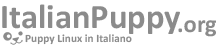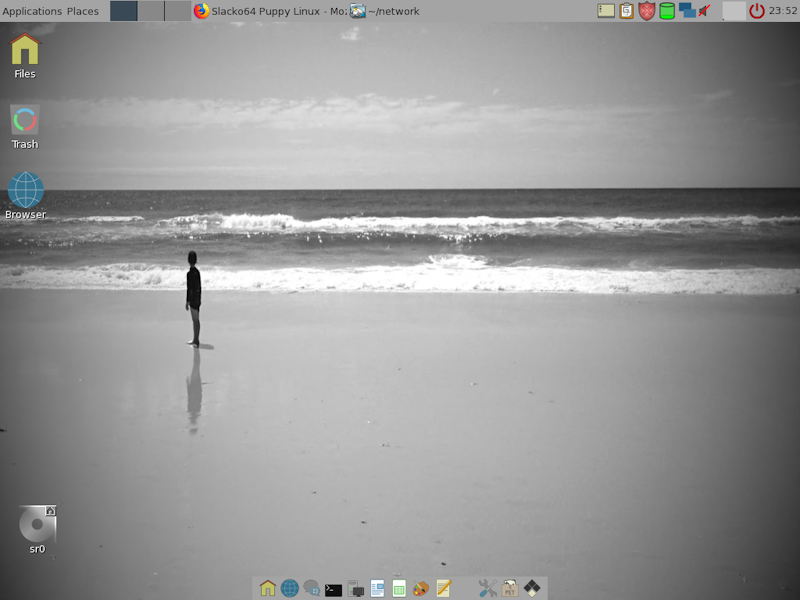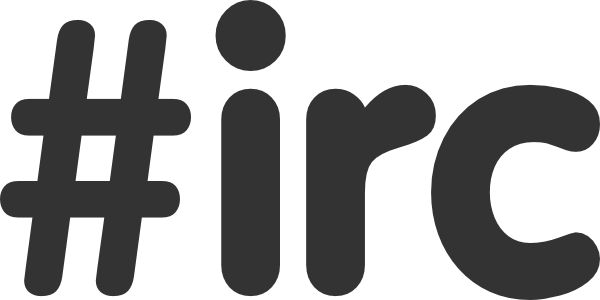- Dettagli
- Scritto da Super User
- Categoria: puppy linux official news
- Visite: 946
gtkdialog does not include support for right-click menu, but like the knob, there has been some workarounds for right-click menus as well. Let's look at one of the existing...
The main structural solution has been around some years, and includes some basic knowledge of gtkdialog options.
<window decorated="false" skip_taskbar_hint="true">
<hbox scrollable="true" hscrollbar-policy="2" vscrollbar-policy="2" space-expand="true" space-fill="true">
<vbox spacing="2">
menuitem xml-code here
</vbox>
</hbox>
<action signal="focus-out-event">EXIT:exit</action>
</window>
This is much like any right-click menu works - so far, so good

This is the minimal right-click menu in the tray manager (/usr/local/jwm_config/tray).
The code for each menu-item is a combination of a <pixmap> and a <button> widget.
<hbox>
<pixmap height-request="18" icon_size="1" space-expand="false" space-fill="false">
<input file stock="gtk-edit"></input>
</pixmap>
<button height-request="18" xalign="0" can-focus="no" relief="2" space-expand="true" space-fill="true">
<label>"'$(gettext 'Manual edit')'"</label>
<action>echo edit > /tmp/menu_OUTPUT</action>
<action>EXIT:exit</action>
</button>
</hbox>The weaknesses shows up when using the default gtk-theme in Slacko-6.3.2, scaling the font, or using another language string that is longer than the default. This is critical when we move towards touch-screen layouts.

Since the background color is similar to the 3D border in the menu, the menu 'melts' into the main gui, and we see only half of the border. The menu has a fixed size (defined in pixels), so it won't scale when needed. And why does it has a fixed size? The answer is because this is the way to avoid the menu to grey out parts of the main gui.
Technical: Reducing the the default size of a button-widget (used in the menu) will grey out the main gui as long as the menu is run as a child of the background gui. We have to run it as a child process to keep the selection viewable in the main gui (see image below).
The improvement process
I have tested several solutions, and ended up with the following... for now. But the first thing to do is to define what criteria should be set for an optimal right-click menu?
It should:
Here follows my attempt for a better solution. Not 100%, but far closer than the previous one.

The structural code in the first code snippet has not changed, but been extended to show the new border.
<window decorated="false" skip_taskbar_hint="true" resizable="false" border-width="0" space-expand="true" space-fill="true">
<eventbox name="rightclick_menu_frame" above-child="false">
<vbox border-width="1">
<eventbox>
<vbox spacing="0" border-width="7">
menuitem xml-code here
</vbox>
</eventbox>
</vbox>
</eventbox>
<action signal="focus-out-event">EXIT:exit</action>
</window>
The <eventbox> widget makes it possible for us to set a unique background color for this widget in the gtk-theme. We do this before executing gtkdialog. The name rightclick_menu_frame corresponds to our style for the extended gtk-theme. Color is set to black (#000), and border width to 1 px. The second <eventbox> is only to draw a new background with the color taken from the global gtk-theme.
echo 'style "Rightclick_menu" { bg[NORMAL] = "#888" }
style "Rightclick_menu_frame" { bg[NORMAL] = "#000" }
widget "*rightclick_menu" style "Rightclick_menu"
widget "*rightclick_menu_frame" style "Rightclick_menu_frame"
' > $WORKDIR/gtkrc_menu
export GTK2_RC_FILES=$WORKDIR/gtkrc_menu:/root/.gtkrc-2.0The code for the menu-items differs more from the previous attempt (snippet above). This one does not use the <button> widget as the previous, but the <text> widget. Since the <text> widget does not has any internal spacing as the <button> (between text/icon and the gtk-button), it handles down-scaling perfect, and does not grey out any area in the main gui. Also, the <pixmap> here, does not use the gtk-stock, but a defined file. For some reason, this works better for down-scaling as well. As mentioned above, we downscale the gui to better simulate a menu rather than looking like a 'normal' gui.
The <text> widget and the <pixmap> widget does not support any <action>, but that is easily solved by putting them inside an <eventbox>, and let that one handle actions. The corresponding code for this new menu-item looks like this.
<eventbox above-child="true" visible-window="true">
<hbox spacing="7" border-width="3">
<pixmap space-expand="false" space-fill="false">
<height>18</height>
<input file>/usr/share/pixmaps/puppy/remove.svg</input>
</pixmap>
<text xalign="0" space-expand="true" space-fill="true">
<label>"'$(gettext 'Manual edit')'"</label>
</text>
</hbox>
<action signal="enter-notify-event">hide:MENU_1</action>
<action signal="enter-notify-event">show:MENU_1B</action>
<variable>MENU_1</variable>
</eventbox>
<eventbox name="rightclick_menu" above-child="true" visible-window="true" visible="false">
<hbox spacing="7" border-width="3">
<pixmap space-expand="false" space-fill="false">
<height>18</height>
<input file>/usr/share/pixmaps/puppy/remove.svg</input>
</pixmap>
<text xalign="0" space-expand="true" space-fill="true">
<label>"'$(gettext 'Manual edit')'"</label>
</text>
</hbox>
<action signal="leave-notify-event">show:MENU_1</action>
<action signal="leave-notify-event">hide:MENU_1B</action>
<action signal="button-release-event">echo edit > '$WORKDIR'/tray_menu_OUTPUT</action>
<action signal="button-release-event">EXIT:exit</action>
<variable>MENU_1B</variable>
</eventbox>As we see, it's actual 2 set of the same menu-item - one normal, and one highlighted. Switching between them (hide itself / show opponent) when getting the leave-notify-event signal. The highlight color is handled by the extended gtk-theme described above in the style Rightclick_menu. Truly, setting the highlight color to #888, does not follow the global gtk-theme. To do that, you have to grab the foreground color in the active theme. - Not to be described in this blogpost.
The complete code is seen at github
Edit - Delete
No comments posted yet.
- Dettagli
- Scritto da Super User
- Categoria: puppy linux official news
- Visite: 963
I am pleased to announce the release of X-Tahr-2.0
X-Tahr is a Puppy Linux derivative based on 666philb's Tahrpup with the Xfce desktop environment and is Ubuntu Trusty Tahr compatible.
Please see the Puppy Forum page for more information and download links.
Edit - Delete
Posted on 21 Aug 2016, 19:44 by 01micko
"nice job!"
Nice work RG. Keep it up!
Delete
- Dettagli
- Scritto da Super User
- Categoria: puppy linux official news
- Visite: 645
pMusic 5.1.3 includes a new way of managing podcasts. There is no code left from the old grabber, and in fact, the new one can hardly be called a grabber at all - since the main idea is to stream podcasts directly from the web, instead of downloading them.
Find podcast
pMusic ships with a few podcast channels just as examples. These are of course not the one you like. - We are all unique. So, if interested in podcasts, you should do the one-click install of the index holding around 24 thousand channels. The web-address to every channel has been checked during index-build to be alive. All channels is linked to a category.

Browse the categories and find your favorite channel. Double-click to check out the available podcasts, and double-click the podcast you like to hear it. - So simple.
The podcasts you have listened to will be marked. The icon color changes from yellow to green (dot) when start playing. This will stay green also in the future, so you will easily see if there has been released new podcasts since last time. In the image below we see 2 fresh podcasts...

The image also shows that you can search the huge podcast index. This must be activated in the search dock.
Add podcast channel
pMusic separates the podcast channels set up by the user from the indexed channels. This is shown in the image above as My Podcasts. You can of course add a new channel manually (menu->Music sources->Podcast->Setup), but if you find a channel in the index, it is easier to add it directly. Select the channel and click Add channel to My podcasts.

Set timestamp
If you start listening to a podcast, but does not have the spare time to hear everything, it would be great to store a timestamp to know where to start next time. This is done in Menu->Playqueue->Add timestamp to favorites. It will then show up in favorites, and double-click will start playing at given position.

Download
If you want to keep a podcast, it is of course possible to download it. Every podcast in the playqueue will be downloaded during export. Just remember that the Convert exported tracks option has to stay active.

Edit - Delete
No comments posted yet.
- Dettagli
- Scritto da Super User
- Categoria: puppy linux official news
- Visite: 715
pMusic 5.1.3 supports youtube search, playback and download.
It is Trio Tjandradjaja (trio) that first gave us the feature in you2pup which is a much more complete tool. In opposite to you2pup, pMusic only plays audio, and does not offer any option to choose quality. The bitrate is 128 kb/s.
The youtube support in pMusic is shown in the image below.

Searching
When searching youtube inside pMusic, there is a difference in how to specify the best search-string. Youtube has a advanced search-engine which gives result for related items. This means you can specify 'as much as possible' to get the closest result. pMusic has a simple search-engine, and requires the search-string to have a correct syntax. It must not be complete (not even the words) and it isn't case sensitive, but the search will fail if the search-string is misspelled. The consensus is: Search youtube, write whatever. - Else, search simple.
pMusic adds the word 'music' to the youtube search. Initial testing seems to work good, and gives us primarily songs to play.
More about searching in pMusic here.
Downloading
Check target path and click the Download button. Just so simple. In case the filename has the much used from 'Artist - Title', pMusic will add id3-tags to the file. Anyway, the file will be added to the database. Next time you search for it, you have it locally.
But, why download:
Legal issues
If you are wondering about legal issues, the complete truth does not seem to exist, but some knowledge is linked at the disclaimer page
Edit - Delete
No comments posted yet.
- Dettagli
- Scritto da Super User
- Categoria: puppy linux official news
- Visite: 772
It's an exciting time to be a Puppy Linux user!
The puppy build system (woof-CE) has been developing at a rapid pace with all new scripts and programs developed for the initial RAM disk (a.k.a initrd.gz) to refine how puppy searches for files and boots. This initiative has been taken up by gyro on the Puppy Linux Discussion Forum with assistance from jlist (a.k.a. wdlkmpx in woof-CE circles) in building new static binary programs that the initrd.gz needs, including busybox and some other utilities.
I have released the first slacko64 alpha built with these changes and you can help out with testing if you desire by downloading a copy and joining in the discussion at the forum. A 32 bit version will be following soon.
Have fun testing! 
Edit - Delete
Posted on 4 Sep 2016, 22:42 by 01micko
"32 bit available"
You can now download the 32 bit version of Slacko 700 alpha and an updated 64 bit version is uploading.
Use the same link as in the main post.
Delete
Cerca nel sito
Dal blog internazionale
Slacko Puppy 7.0
Finally after 4 years of development and numerous setbacks I have slacko and slacko64 version 7.0 out in the wild! The cover image is the default desktop in slacko64-7.0.The default in slacko-7.0 (32 bit) has greyscale backgrounds and themes but...
LeggiIscriviti alla newsletter
IRC #puppylinux (popup)
© 2010 - 2021 ItalianPuppy.org. - Cookie Policy